Many smartphone users are still confused or have very little knowledge on how to do multilingual texting on their phones. Does it come as a surprise knowing that a smartphone is one communication tool that most people today cannot do without? A smartphone allows people to stay connected with their office, family, friends and colleagues.
A smartphone operates almost like a personal computer, so people can easily adapt to the system when typing text messages, as the keyboard layout is the same. Most mobile phones use English by default, although it is possible to change the language, depending on the user’s preference. Android and Apple phones usually have at least 30 languages pre-installed in them, so it is just a matter of knowing how to change the operating language if the person speaks or uses a different primary language. Aside from languages used in Western countries, most smartphone manufacturers today are pre-installing Asian languages as well. The pre-installed languages vary depending on the manufacturers and the phone model, but English and several European languages are always included.
It’s a fact though that unless smartphone owners are techies or at least have more interest in knowing the many features of the phones they own, they do not bother with the other features. Many users are already satisfied if the smartphone they currently have is able to send and receive text messages and make and receive calls. Moreover, they want to be able to connect to the Internet, watch videos and play games smoothly, take and store pictures and videos, and use their phone as a smaller version of their laptop.
Yet there are also users speaking other languages who wonder how they can send multilingual text messages and use accented letters and special symbols that are rarely, if at all, used when typing in English.
Multilingual Texting Using the Supported Languages
Because a smartphone can support around 30 languages, it is possible to do multilingual texting without changing anything on your phone. Just to be sure, you can check which languages are supported by your phone.
If you are using an iPhone, do the following:
- Go to Settings > General > International > Language
Depending on your iPhone’s version, you will see a list of about 33 languages.
For an Android phone, do this:
- Go to Settings > Language & Input > Language
Again, the number of pre-installed languages will vary. A Samsung Galaxy S8+, for example, has 52 languages that include 2 versions of Portuguese, 4 versions of Chinese, 2 versions of English and 2 versions of German.
Now that you know the languages your phone supports, you can simply type a text message in a mix of different languages, like, “Hola, how are you doing? Ano ang ganap?”
In that message, you can see three languages, Spanish, English and Filipino. It translates to “Hello, how are you doing? What’s happening?”
Using Accented Letters and Special Symbols
Some languages, especially those spoken in Europe and Latin and South America, such as Spanish, Portuguese, French, German, etc., use accented letters and other symbols. These include symbols such as the inverted question mark and inverted exclamation point, the cedilla, diaeresis, grave, acute, circumflex and macron accents, among others. While phone users can do away with not using the accents and special symbols, others are very particular about it when typing in another language. One thing is sure – using these special letters can slow down your typing if you want multilingual texting.
Why is this so?
Special characters in most phones, Android and Apple phones alike, are hidden but can be accessed by long pressing a key.
For iPhones:
- Tap and hold a key on the keyboard of your iPhone. If you want an accented “e” (upper or lower case), long press the letter until the accented letters pop up. Swipe your finger to choose the particular accented letter you want to use. You can delete it as you normally do. Check the vowels and the consonants such as S, Y and N, as well as the 123 key to get to the secondary keyboard for the numbers and other symbols, such as different currency signs, inverted exclamation point and question mark, along with other quotation marks.
For Android:
- The process is the same – long pressing on a specific key to access the hidden accented letters and special symbols. Drag your finger to the special character to select and continue typing. Check the special characters on the vowels, letters C and M, and most of the symbols from the 123 key to get to the secondary keyboard, such as these ones: >, *, #, $, +, (, ), !, ?, ^, ¶, =, %, ° and more.
Accessing these hidden characters, which can matter to some people sending SMS in another language, can slow down the typing, but if it is really important to you and the recipient of the SMS, then you have this option.
Setting Up Your Phone for Multilingual Texting
When you want to change the language of your phone, there are two things to remember:
- When you change the language from the Settings menu, your phone’s operating system will use your preferred language, instead of English. Some older phones will completely change the language, so you have to be careful, as it will be difficult to go back to English (if it was accidental) unless you know how to navigate the phone in the new language. In the newer smartphones, some manufacturers make it a point to include English below the foreign language, making it easier to do changes to the preferences.
- You can download a keyboard in the language you prefer, install it and use it as your keyboard to send and receive messages in that language, without changing the language of your phone’s operating system. For example, if you are bilingual and you want to use Spanish to send and receive messages, download a keyboard for that language from the appropriate app store.
Important to Keep in Mind
The instruction for accessing the special characters may be a temporary solution, but if you want to set up your phone to use different languages, you need to download and install keyboards in selected languages from an app store.
Once you have installed the keyboard and set it up, your language of the keyboard will change automatically as soon as you change the language from the Settings menu.
You can set up your phone for multilingual typing as follows:
For iOS (This instruction is for those with iOS10.)
iOS10 has a QuickType keyboard that allows multilingual typing, which means you can use different languages simultaneously.
- Open the Settings menu.
- Go to General > Dictionary.
- In the Dictionary, select the languages you prefer. It will take some time to download the languages.
- Go back to the General menu and choose Keyboards.
- Press Keyboards once more and then press the Add New Keyboard button. Once done, you can choose the downloaded languages.
- The new keyboards will be active, allowing simultaneous use of these keyboards. You will also have next-word suggestions for each language. The Autocorrect function knows that you are typing using other languages and will stop correcting you.
Note: iOS9 likewise allows multilingual typing, but you have to manually switch to the different keyboards in order for the Autocorrect function to recognize the specific language.
For other iOS phones, here’s what you do:
- Go to Settings > General.
- Under General, look for International and give it a tap.
- Look for Keyboards and tap it once. It will give you a list of languages to choose from. Activate all your preferred languages, then tap International on the upper left corner of your phone to go back.
- Exit from the Settings menu by pressing the Home button.
- When you are ready to send an SMS, type your message and press the Globe icon near the space bar to cycle through the different language keyboards that you have activated.
For Android:
To add International keyboards to your Android smartphone, here’s what you need to do.
- Go to Settings > Language & Input.
- In the Language & Input screen, tap Android Keyboard to go to its Setting.
- Tap Languages, and turn off Use System Language.
- Choose the language keyboards you desire. Note that there are language variants and options for regional dialects as well.
- Exit the Settings Menu.
- When you open the Message app to type a message, you will find a Globe key near the space bar. Press the Globe to choose the right language keyboard to use and start typing. The Globe key is your indicator that multiple language keyboards are active.
Lack of Localization for Smartphones
Right now, smartphone developers have not decided to localize the device for specific markets. Localization can be very costly since the phones are manufactured and sold in many different parts of the world. Providing the options to use multiple language keyboards is the best method (so far) for people who are looking for multilingual texting capabilities of smartphones. As it is, smartphones, with the built-in languages they support enable people who speak a different language to send text messages in other languages and dialects, either directly or by changing the keyboard they use.
However, app developers should localize their apps for Android or iPhone use, for better accessibility, viability and commercial success.
We Are Up to Date with Technological Advancements!
Technology is evolving ad continuum and it is our responsibility here at Day Translations, Inc. to keep up to date with the latest developments. As language services provider, we have the experience and the expertise to do technical translations for various industries. If you need help with multilingual texting translations, give us a call and let us work together to get your message across effectively. Our translators are all native speakers and live in-country. This makes it very easy to connect you to a translator who speaks your language. We are open 24/7, 365 days of the year to attend to your translation requests. Contact us by calling 1-800-969-6853 or sending us an email here: Contact us.